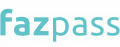Unlocking the potential of secure user authentication has never been more important, and WhatsApp's One-Time Password (OTP) integration provides a solid answer. Moreover, integrating Gupshup WhatsApp on Fazpass involves careful navigation, and this article will assist you through the process.
This is because there are various points you must keep in mind for the Gupshup WhatsApp on Fazpass integration procedure to be successful. Discover step-by-step instructions and insights on setting up this powerful security feature using Gupshup WhatsApp OTP on Fazpass, enhancing both user trust and interaction on your platform, below:
Step 1: Accessing the Fazpass Dashboard
The first step in integrating Gupshup WhatsApp API on Fazpass is to open the Fazpass Dashboard. The following are some actions you may take to access the Fazpass Dashboard:
- Go to www.dashboard.fazpass.com on your browser.

- If you don't have a Fazpass account, you may click Go Register.
- Fill in all of the required information, then click Register.
- After you register, check your email to see whether you have received your Fazpass account credential to gain access to the dashboard's functionalities, such as your username, password, and merchant key. You should keep this information secure since it will be needed in the following stage.
- If you already have a Fazpass account, you can just click Please log in.
Step 2: Navigating to the Proxy Menu

If you have successfully logged in, you must create a new gateway to access the Fazpass OTP API. This is done by going to the Fazpass dashboard at www.dashboard.fazpass.com and logging in using the account you created in the previous step.
Next, you may access the Proxy Menu on the left side of the screen. Menu Proxy carries significant importance, serving as a crucial tool for overseeing and managing your gateway connections.
Through the Proxy Menu, you can effectively control the connections established with various gateways, ensuring smooth communication and optimized network performance for your operations.
Step 3: Creating a New Gateway
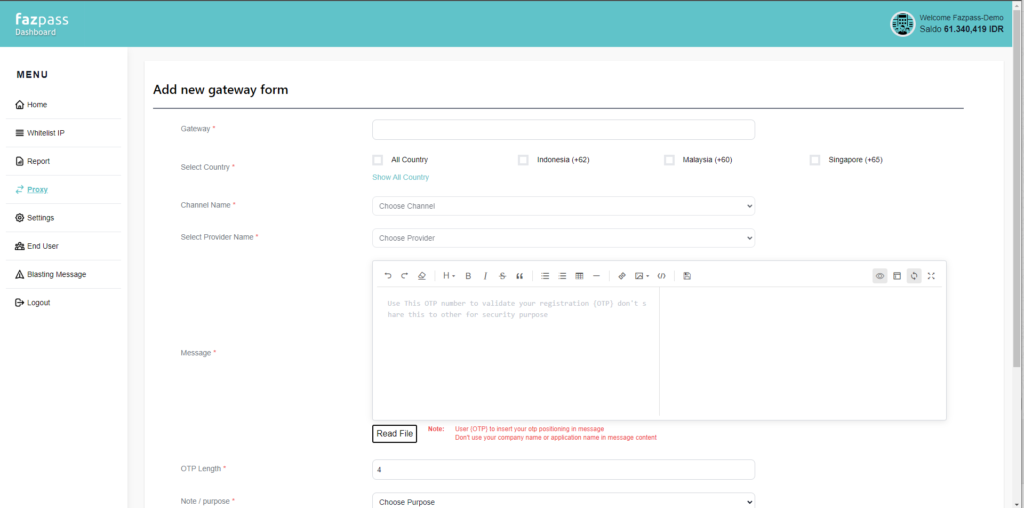
After you click the Proxy Menu, you can click Add New Gateway. By completing this step, you are starting an important step; the setup procedure for a new gateway.
Creating a new gateway allows for the incorporation of extra resources and connections, improving the network infrastructure's responsiveness, and agility to meet your operational needs.
Step 4: Configuring Gateway Details
In integrating Gupshup WhatsApp on Fazpass, you also need to fill in the gateway with your connection title. It plays a pivotal role as it acts as a clear label for your gateway connection, enabling effortless identification and understanding of its intended function.
By assigning a unique name, you contribute to streamlined management and effective communication of your integration setup, ultimately enhancing the overall efficiency and organization of your gateway connections within the system.
The next step is to select a country that determines the scope of your OTP service. During the setup of Gushup WhatsApp on Fazpass, it's vital to pick the relevant country that aligns with the user's phone number.
This verification ensures OTP accuracy, as it confirms the user's country is supported, resulting in reliable and precise delivery of OTPs.
Step 5: Choosing Channel and Provider
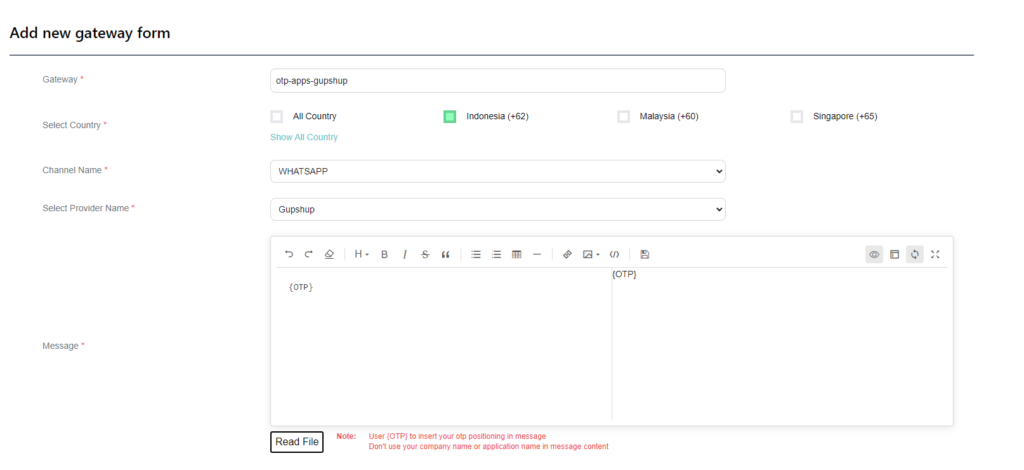
At this step, you will have WhatsApp as a channel for OTP delivery. Then, select Gupshup as the provider for WhatsApp OTP integration. It is because Gupshup stands out for WhatsApp OTP integration due to its reliability in messaging services, ensuring seamless and dependable delivery of one-time passwords for enhanced security.
Step 6: Setting OTP Code Length
After you have finished selecting the channel and OTP provider, you need to set the length of the OTP code. It is recommended that you keep the OTP code between 4 and 8 characters long. Keeping OTP codes between 4 and 8 characters maintains a reasonable balance between security and usability, making them both secure and simple for fast input.
Within the setup of Gupshup API WhatsApp on Fazpass, this feature enables you to apply custom labels to your gateway connections. Labels like "Developer," "Staging," or "Production" enhance clarity, facilitating quick identification of different instances, streamlining management, and simplifying your integration process.
Step 7: Selecting Sender ID
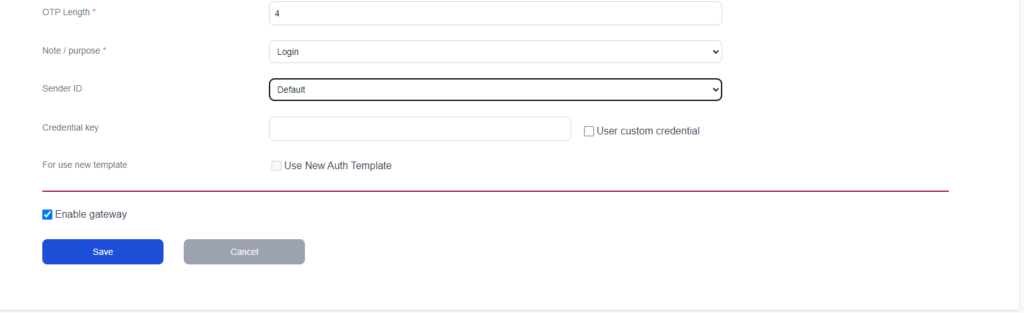
If you have finished configuring the length of the OTP code, you can now select the Sender ID. In the Sender ID column, you can select Default.
This choice guarantees that OTP messages bear a recognizable sender identity, enhancing user trust and engagement. Furthermore, this approach ensures a seamless and secure WhatsApp OTP integration experience on Fazpass.
Step 8: Enabling OTP Integration
In the process of integrating Gupshup WhatsApp on Fazpass, remember to check the "Enable" option. This step is essential, activating the system's capability to transmit OTP messages seamlessly.
By selecting this option, you confirm the system's readiness to efficiently send time-sensitive one-time passwords when needed, enhancing security and optimizing user authentication processes within your platform.
Step 9: Saving Configuration
It is the next step in the process of configuring Gupshup WhatsApp on Fazpass. Remember to save the gateway configuration when you have finished all of the necessary configurations.
This process is critical because it cements the existing arrangement, making it ready and available for use. By storing the configuration, you ensure that the integrated system preserves the stated settings, allowing for a smooth transition from setup to active usage and improving the overall efficiency of your WhatsApp OTP integration.
Step 10: User Experience
If you followed all of the procedures above correctly, you should be able to send an OTP using Fazpass swiftly and effortlessly. So, if a user requests an OTP, they will get a message with the OTP code.
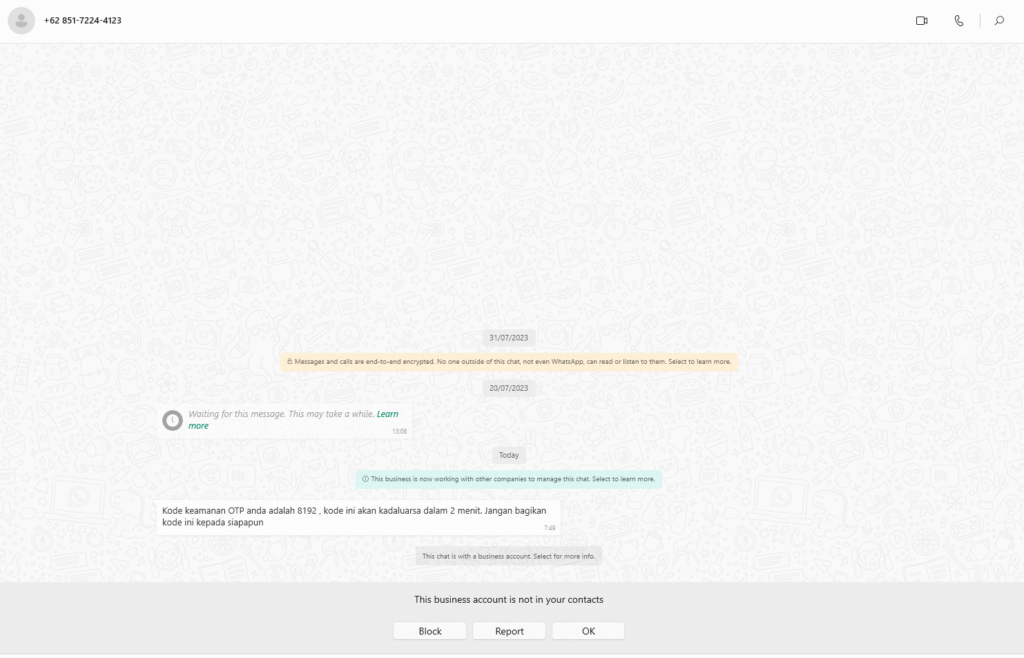
The message will read: "Kode keamanan OTP anda adalah 8192, kode ini akan kadaluarsa dalam 2 menit. Jangan bagikan kode ini kepada siapapun," which translates to "Your OTP security code is 8192, this code will expire in 2 minutes. Do not share this code with anyone."
That's an explanation of the step-by-step process of Gupshup WhatsApp integration on Fazpass that you can easily do. If you encounter any problems in this integration process, you can contact the Fazzpass team.
Also, you can get the best Whatsapp OTP price guaranteed with no additional cost in fazpass! We’re the solution you need to manage omnichannel and multi-provider in one platform. Your apps could connect with many channels and providers with only one single integration.
Try it yourself! It's free.