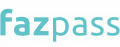Generic WhatsApp OTP is a service that provides WhatsApp OTP capabilities given by OTP providers, like IMS, and it is Meta's official WhatsApp channel. In this case, Fazpass is the all-in-one OTP platform, while IMS is one of its vendors.
The masking of name limitations distinguishes WhatsApp Generic from the official WhatsApp channels provided by Meta. As a result, when sending messages, you cannot change the masking name. So, how do you set up WhatsApp OTP with IMS on Fazpass? The steps are as follows:
Step 1: Accessing the Fazpass Dashboard
Now that you have learned the difference between WhatsApp general and the official WhatsApp channel provided by Meta, it's time to learn how to set up OTP integration IMS WhatsApp on Fazpass.
Even if you are a novice, you may easily integrate WhatsApp generic IMS on Fazpass. This is because the WhatsApp IMS may be effectively integrated in just a few steps. To access the Fazpass dashboard, complete these steps:
- In the first stage, launch your browser and navigate to www.dashboard.fazpass.com.

- If you do not already have a Fazpass account, you may select 'Go Register'.
- You can accurately fill out all of the precise information provided. Check that all of your data is correct before clicking Register.
- After completing the signup procedure, open your email and check your inbox or spam folder. You will be given your Fazpass account information, including your username, password, and merchant key. You must keep this information secure since you will require it later.
If you already have a Fazpass account, you may instantly click Please log in on the Fazpass dashboard. Then, enter your login credentials to gain access to the dashboard functionality.
Step 2: Navigating to the Proxy Menu
The next step after you log in with your Fazpass account is to add a new gateway. However, to add a new gateway, you need to click "Proxy Menu" which is on the left side of the screen.

In the context of setting up WhatsApp OTP Integration with IMS on Fazpass, it is imperative to locate and click on the "Proxy" menu. This menu plays a pivotal role in the overall management of gateway connections and configurations within the system.
Accessing the "Proxy" menu is essential as it allows users to fine-tune and customize the settings related to proxy servers, which are critical components in enabling secure and efficient communication between WhatsApp and the IMS infrastructure.
The ability to navigate this menu ensures that the WhatsApp integration process is carried out smoothly, enhancing the reliability and functionality of WhatsApp OTP integration with IMS on Fazpass.
Step 3: Creating a New Gateway
After clicking the "Proxy Menu," the following step is to click the "Add New Gateway" button at the top of the screen. After that, you may fill in the gateway with the name of your connection. This action initiates the creation of a dedicated gateway, which is essential for secure one-time password integration.
Step 4: Configuring Gateway Details
At this point, you may enter the title of your connection in the gateway column. To integrate WhatsApp IMS, for example, enter "whatsapp-generic-ims" in the gateway column. Although it may appear insignificant, providing your gateway with a unique name helps as a labeling method for simple identification.

Moreover, this name functions as a convenient label for clear and straightforward identification, simplifying the management and organization of your gateway setup. Following that, you may select a country to determine the scope of your OTP service.
Step 5: Selecting WhatsApp Generic Channel
The next step in integrating WhatsApp IMS on Fazpass is to choose your OTP channel. You can enter "WhatsApp Generic" in the "channel" field as the channel for your OTP delivery.

As previously stated, generic WhatsApp is not the same as Unofficial WhatsApp OTP. The distinction is that you cannot alter the masking name used to deliver messages to meet your needs as a client.
Step 6: Choosing IMS as a Provider
At this step, it's time for you to select "IMS" as your WhatsApp OTP integration provider. IMS offers a secure, reliable, and scalable service, making it the ideal choice to facilitate smooth OTP integration, ensuring user authentication and communication between WhatsApp and Fazpass occur smoothly and securely.
At this step, it's time for you to select "IMS" as your WhatsApp OTP integration provider. IMS is a trusted provider of OTP functionality.
Its secure infrastructure ensures efficient one-time password processes, enhancing user authentication and data protection. This reliability makes IMS an ideal choice for OTP implementation.
Step 7: Setting OTP Code Length
After selecting the OTP channel and provider, you must now enter {OTP} into the "Message" section. To add your OTP position in the message, use {OTP}. After that, all you have to do is set the length of the OTP code.
You can set the length of the OTP code from 4 to 8 characters. Then, you can leverage this feature to label your gateway connection, allowing clear differentiation for different purposes. For example, you can add your own labeling like (“Developer”, “Staging”, “Production”, “Transaction” and many others).
Step 8: Opting for Default Sender ID
Set up a "Sender ID" as the next step in integrating WhatsApp IMS. The Sender ID field in the Fazpass Dashboard column can be set to "Default". Then, select Default sender ID to keep OTP messages identifiable.
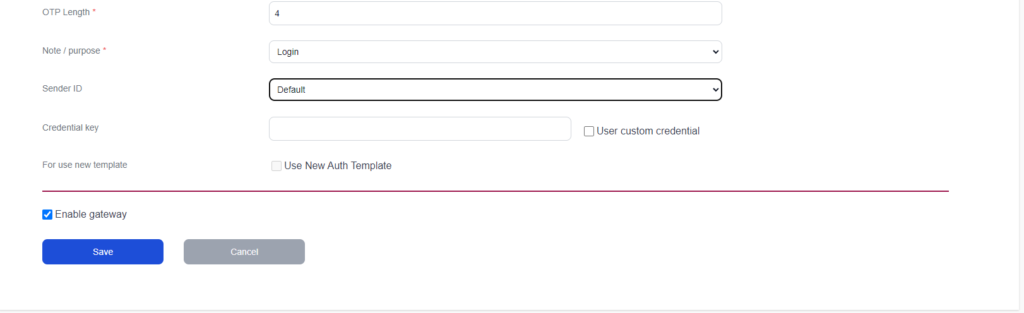
Step 9: Enabling OTP Integration and Saving Configuration
To initiate WhatsApp OTP integration via IMS, begin by enabling the "Enable" option, allowing the system to dispatch OTP messages as requested. Once all settings are meticulously configured, it's crucial to save the gateway configuration.
This action ensures the setup is securely stored and readily accessible, ensuring a seamless implementation process when utilizing WhatsApp IMS OTP services.
Step 10: User Experience
When the user requests an OTP, the user will receive an OTP message like the following, "7894 is your verification code". The statement means that when a user asks for a One-Time Password (OTP), they will get a message containing a code, in this case, "7894”.

This code serves as a verification method, typically used to confirm the user's identity or complete a secure action, like logging in or making a transaction.
These are some of the steps involved in connecting WhatsApp IMS on Fazpass. If you have any questions or need further assistance, please contact the Fazpass support team.
Also, you can get the best Whatsapp OTP price guaranteed with no additional cost in fazpass! We’re the solution you need to manage omnichannel and multi-provider in one platform. Your apps could connect with many channels and providers with only one single integration.
Try it yourself! It's free.