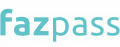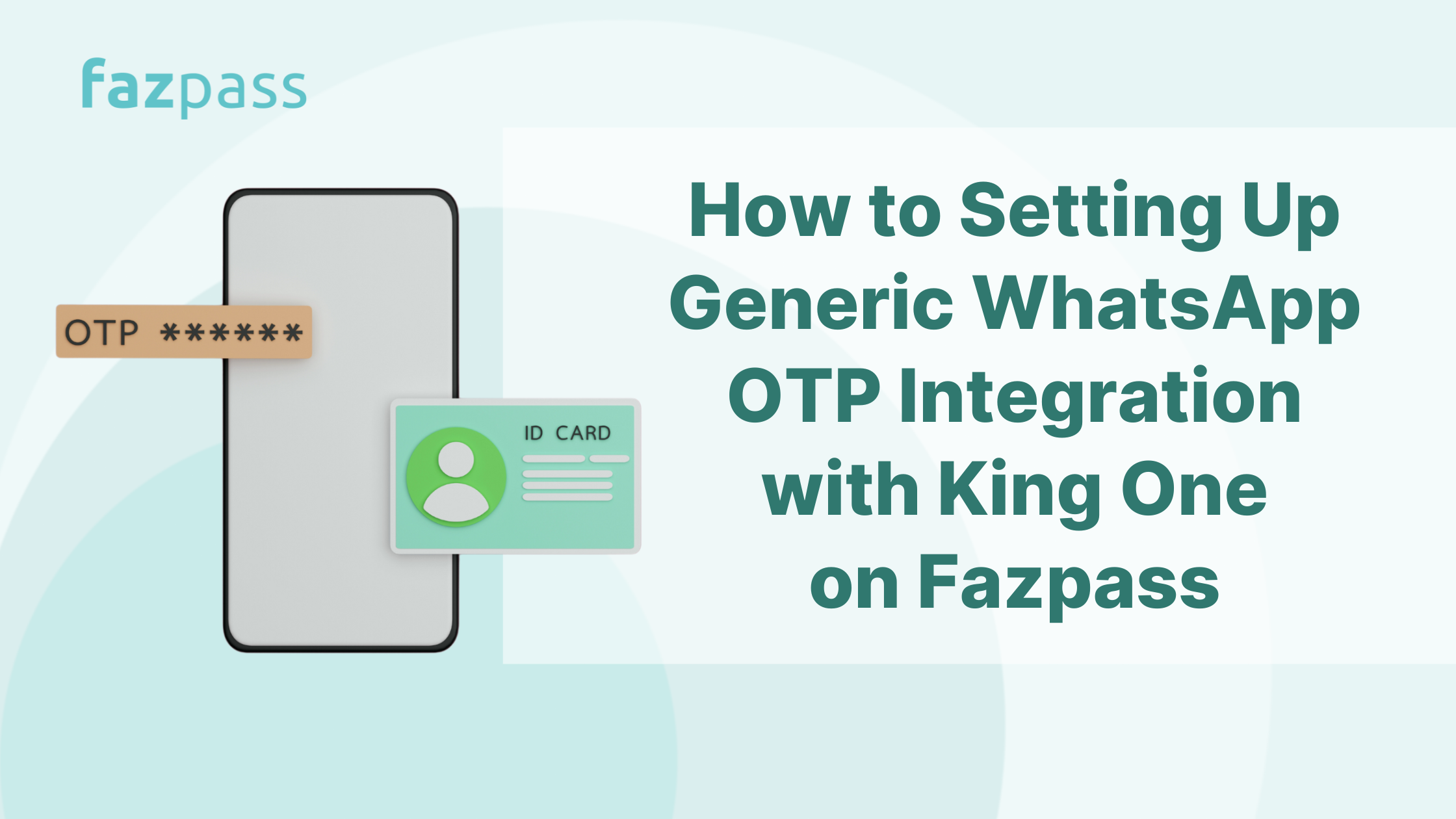King One Corporation, an OTP vendor on Fazpass, offered a Generic WhatsApp. It is a service that provides WhatsApp OTP capabilities. The significant difference between WhatsApp Generic and the official WhatsApp channel provided by Meta is the masking name limitations. If you want to learn more about how to set up WhatsApp OTP Integration with King One Corporation on Fazpass, here are the steps:
Step 1: Accessing the Fazpass Dashboard

The first step in integrating Generic WhatsApp King One on Fazpass is to open the Fazpass Dashboard. If you already have a Fazpass Dashboard account, go to www.dashboard.fazpass.com and click Log In.
Then, to acquire functional access to the Fazpass Dashboard, input your credentials. If you do not have an account on the Fazpass Dashboard, however, you can use the following method:
- The first step is to open your browser and go to www.dashboard.fazpass.com.
- Because you do not have an account yet, you can select Go Register.
- You must accurately fill out all of your important information. Also, be sure you input accurate information and click Register.
- After you finish the registration procedure, open your email and check your inbox or spam folder. You will be given account information such as a username, password, and merchant key. Then, you should keep all of this information secure because you will need it later.
- When you're finished, go back to www.dashboard.fazpass.com and log in to access your Fazpass account.
Step 2: Navigating to the Proxy Menu

If you have logged in to the Fazpass Dashboard account, it means you are already connected to the Fazpass OTP API. The next step you need to do is to click the “Proxy Menu”.
You can find the Proxy Menu in the toolbar on the left side of the screen. This menu plays a central role in managing and adjusting various gateway connections and their associated configurations.
Step 3: Creating a New Gateway
Creating a new gateway is the next step in integrating WhatsApp King On Corporation on Fazpass. To create a new gateway, navigate to the proxy menu.
Then, choose Add New Gateway. Moreover, it is the initial step in configuring a dedicated gateway for OTP integration. This action is pivotal for enhancing security and authentication, enabling the seamless implementation of One-Time Passwords, and bolstering overall system protection.
Step 4: Configuring Gateway Details

The next step in integrating WhatsApp King One Corporation on Fazpass is to configure the gateway information. After selecting the “Proxy Menu”, select “Add New Gateway” and enter the name of your connection in the gateway field.
For example, you may put WhatsApp-Generic-King On Corporation as the New Gateway name. You must understand whether or not you should change the name of your gateway. This is useful as a labeling mechanism to facilitate identification.
Then, on the Select Country option, select a country that defines the coverage of your OTP service. For example, if your OTP service is available globally, tick the All Country list option. Meanwhile, if Indonesia and Malaysia are covered by your OTP service, select the list box for these two countries.
Step 5: Selecting WhatsApp Generic Channel
For the "Channel Name" menu, you can fill it with "WhatsApp Generic". This is the channel for your OTP delivery. This setting ensures that one-time passwords are securely and efficiently delivered to users through WhatsApp, enhancing authentication and user security.
WhatsApp Generic is a WhatsApp OTP service provided by OTP vendors. Then, this is the official WhatsApp channel provided by Meta.
The difference between WhatsApp Generic/ unofficial WhatsApp OTP and WhatsApp official is in the masking name used to send messages, which cannot be customized according to the client's needs.
Step 6: Choosing King One as Provider
The next step in integrating WhatsApp King One Corporation on Fazpass is to choose King On as the Provider. The method is in the "Select Provider" menu, you can select "King One".
King One Corporation is well-known for its dependability when it comes to implementing OTP functionality. Their knowledge ensures secure and quick one-time password transmission, enhancing user authentication and data security.
By choosing King One as a provider, you assure a strong and trustworthy solution for your OTP integration requirements, improving overall security and user experience in your system.
Step 7: Setting OTP Code Length
After you have selected the channel and provider, now is the time for you to set the length of the OTP code. You can set the OTP code length from 4 to 8 characters. Next, choose to either select or add a note to this gateway.
This feature is specifically designed for labeling purposes within the gateway, allowing you to apply custom labels such as "Developer," "Staging," "Production," "Transaction," and many others. Moreover, this labeling enhances organization and streamlines gateway management for improved clarity and efficiency.
Step 8: Opting for Default Sender ID
The next stage in integrating WhatsApp King On Corporation on Fazpass is selecting the Sender ID. In the "Sender ID" menu, you can select Default.
When sending OTP (One-Time Password) messages, using the default sender ID is critical for keeping a consistent and immediately identifiable identity. As receivers can easily recognize the source of these crucial security codes, this technique builds user trust and confidence, boosting communication security.
Step 9: Enabling OTP Integration
Activate WhatsApp OTP integration with WhatsApp King One Corporation by selecting the "Enable" option. This critical step readies the system to efficiently deliver OTP (One-Time Password) messages whenever they are requested, ensuring a secure and reliable authentication process for users.
Step 10: Saving Configuration
Once you have adjusted all the necessary settings, it is essential to save the gateway configuration. This ensures that your customized setup is safely stored and fully prepared for implementation, assuring the seamless execution of your chosen settings when needed.
Step 11: User Experience
You have successfully integrated WhatsApp Generic King One Corporation on Fazpass after completing 10 steps. When OTP is required, this system may automatically provide it to the user.
When a user requests an OTP, the message that is sent is "3395 is your verification code”. Then, users can copy the OTP code that was sent by clicking Copy Code.

So, that's a fascinating look at how to set up WhatsApp King One Corporation on Fazpass. If you run into any issues, have any queries, or want any assistance with WhatsApp integration on Fazpass, please contact the Fazpass support team.
Also, you can get the best Whatsapp OTP price guaranteed with no additional cost in fazpass! We’re the solution you need to manage omnichannel and multi-provider in one platform. Your apps could connect with many channels and providers with only one single integration.
Try it yourself! It's free.