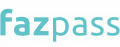OTP integration bolsters security by requiring users to input a time-sensitive one-time password (OTP) during logins. This extra layer of authentication ensures user identity and guards against unauthorized access. SMS IMS is one of Fazpass's passwordless authentication solution products that can be easily integrated.
Through Fazpass, you can more easily select and customize gateways for seamless integration. Let's dive deeper into how to set up SMS OTP integration with IMS on Fazpass, below:
1. Selecting Your Gateway and Country
This guide will walk you through on how to integrate OTP IMS with the Fazpass step by step. You will choose your gateway and country in the first step.
If you want to know how to select a gateway and country while integrating SMS OTP with IMS on Fazpass, follow these steps:
- First, open your browser and navigate to www.dashboard.fazpass.com.

- If you don't have a Fazpass account, you may create one by clicking Go Register.
- Next, enter all of your details accurately and correctly, and then click Register.
- When the registration process is finished, open your email and check your inbox or spam folder. You will get account information such as a username and password, as well as the merchant key. You must keep this information secure since the specifics of this data will be required later.
- Then, if you want to connect to the Fazpass OTP API, you must create a New Gateway.
- Enter the website www.dashboard.fazpass.com and log in using the account you already created to see the Fazpass dashboard.
- Select the Proxy Menu and then click New Gateway.

- You can provide the title of your connection in the gateway field.
- Following that, you must select the country that will decide the scope of your OTP service. For example, if your OTP service is available worldwide, choose All Countries.
You must properly input the gateway name at this stage since it influences the title and connection labeling. For example, you may type "development-sms-otp" into the Gateway column.
Then, for the user's support phone number, you must select the right country. For example, if the scope of your OTP service only extends to Indonesia, choose Indonesia from the "Country" check box menu. As a result, this OTP service can only accept phone numbers from Indonesian users.
2. Configuring Channel and Provider
After the first step is complete, you are now entering the second step in the process of integrating SMS IMS on Fazpass. In this second step, you will configure the channel as well as the provider.
You simply select your OTP channel in the "Channel Name" column and select a provider in the "Select Provider Name" column. In the "Channel Name" column, you can select “SMS” and in the "Select Provider Name" column, you can select "IMS".
Selecting 'IMS' as your SMS OTP provider offers a robust solution for seamless integration. Their expertise ensures top-notch security protocols, compliant with industry standards.
The scalable infrastructure guarantees uninterrupted OTP delivery, accommodating user demands effectively. By relying on their specialized service, your development team can save time and resources, focusing on core functionalities.
With multi-channel support and analytics, you enhance user experience and monitor performance. This consolidated approach not only streamlines authentication but also provides peace of mind, knowing that your OTP needs are handled by professionals, leading to a secure, efficient, and user-friendly system.
3. Streamlining OTP Generation
After you've chosen your channel and OTP provider, you'll need to enter your OTP content. For example, your OTP code is {OTP}. The OTP function in this case is used to create OTP automatically.
As a result of integrating SMS IMS on Fazpass, OTPs will be easy to generate using the given code. Of course, this will simplify and streamline the OTP generation process.
Then, set the OTP length from 4 characters to a maximum of 8 characters. Next, check to enable the gateway and save. Moreover, setting the OTP code length within the range of 4 to 8 characters offers a remarkable convenience advantage.
This range strikes an optimal balance between security and usability. A shorter code is easier for users to input quickly, enhancing the user experience.
Meanwhile, an 8-character code provides a sufficient level of complexity for secure authentication. This flexibility empowers you to tailor the code length based on your application's needs, ensuring a smooth and secure authentication process that doesn't compromise convenience for users.
4. Personalizing Gateway Notes
After you complete these processes, a gateway will appear in the Proxy Menu. To make it easier to organize, you may customize the label. Labeling choices include "Developer", "Staging", "Production", and more. You can personalize your gateway with Fazpass if you want to change channels and providers without having to re-integrate.
Moreover, you may simply utilize the Fazpass Dashboard to make changing channels and providers quicker and more efficient. If you want to conduct more complex API integration, follow these steps:
• Click Menu Show Key and copy your Gateway Key.
• For OTP API integration, you'll need two keys: the gateway key and the merchant key, which were sent to you when you opened your account.
• Then, you can use the base URL https://api.fazpass.com/v1/otp/request. You may add the token with the merchant key when using authorization type as a token bearer.
• In addition to the API body, which contains the phone number and gateway key. Then you may easily send the OTP.
5. Customizing Sender ID
When integrating SMS IMS on Fazpass, the option of using the default sender ID refers to the sender identifier displayed on the recipient's device when they receive an SMS OTP.
The sender ID is typically a name or number that identifies the source of the SMS. Through the Fazpass dashboard, you can also customize the sender ID. Or, you can select Default in the Sender ID column.
6. Final Steps and Saving Configuration
As you go through the setup procedure, make sure you submit the gateway details for labeling and connection, as well as the country to ensure correct phone number support. Then, for a smooth integration, select "SMS" as the channel and "IMS" as the provider.
The generated code may be used to produce OTP. Furthermore, for simplicity and security, you may adjust the OTP code length to 4 to 8 characters. Then set it up with a personalized gateway label (for example, "Developer" or "Production").
Select the default sender ID for user identification while sending OTP SMS. After you've completed all of the steps, click the "Enable" box and save the configuration.
These are some of the procedures for integrating SMS IMS on Fazpass. If you have any concerns or require more help, please contact the Fazpass support staff.
Also, you can get the best SMS OTP price guaranteed with no additional cost in fazpass! We’re the solution you need to manage omnichannel and multi-provider in one platform. Your apps could connect with many channels and providers with only one single integration.
Try it yourself! It's free.